티스토리 뷰
5 Great Visual Studio Keyboard Shortcuts
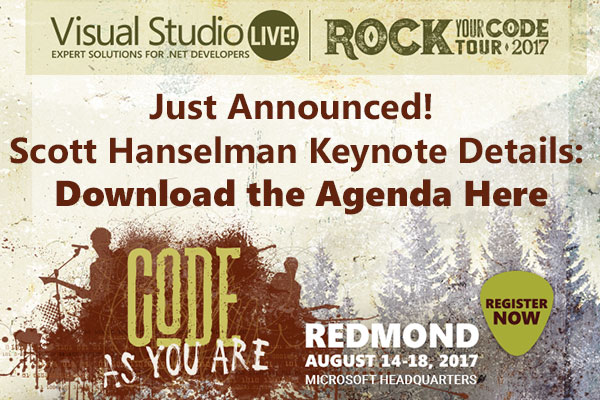
Here are five of my favorite keyboard shortcuts in Visual Studio. There's a good chance at least one of them will be new to you.
Move Code Alt+Up/Down
This keyboard shortcut is new in Visual Studio 2013. If you put the cursor on a line of code and use the Alt+Up Arrow keys, the line of code you've selected moves up. If you use the Alt+Down Arrow keys, the line of code selected moves down.
Create Collapsible Region Ctrl+M+H/Ctrl+M+U
Chances are you've noticed the "+" and "-" symbols in the margins that let you collapse and expand your classes and functions. Did you know you can create your own collapsible regions? If you select a section of code and then use the key sequence Ctrl+M+H, you turn that region into a collapsible/expandable region. The key sequence Ctrl+M+U will remove the collapsible region. It doesn't delete the code, it just removes the icon that lets you expand and collapse.
Comment Code Block Ctrl+K+C/Ctrl+K+U
Whether it's because you're trying to track down a "but," or experimenting with code change, from time to time you'll want to comment and uncomment blocks of code. If you select a block of code and use the key sequence Ctrl+K+C, you'll comment out the section of code. Ctrl+K+U will uncomment the code.
Peek Definition Alt+F12
When you're going through your code and you want to examine the code in the method you're calling, many programmers will use the F12 key or the pop-up menu option Go To Definition. Go To Definition will navigate to the called method; however, many times you don't need to navigate to the code. Sometimes, you just want a quick look at the method. If you've installed Visual Studio 2013, there's a new keyboard shortcut -- Alt+F12 -- that will give you a preview of the method being called inline. You can use the Esc key to close the preview.
Navigate Forward/Backward Ctrl+–/Ctrl+Shift+–
When you have multiple files open at the same time, you might want a way to quickly move back and forth between two or three different locations in your code. If you've moved from one location to another you can use the keyboard sequence <Ctrl>+– to move to the previous location and then you can return using Ctrl+Shift+–.
Susan Ibach is a developer evangelist at Microsoft Canada. She loves to talk about Windows Phone, HTML5 and the cloud and has worked as a consultant doing programming, testing, data conversions, rollouts and also as a trainer teaching Oracle, SQL Server, SQL Server BI, and .NET programming. When she's not staring at an LCD screen, she's doing martial arts with her kids, out running or enjoying her husband's cooking.
'9. 데브옵스' 카테고리의 다른 글
| VSCode TS시작하기 (4284) (0) | 2020.06.20 |
|---|---|
| [VS코드] 확장 프로그램 (0) | 2020.06.20 |
| 자바 챔피언이 만난 VS코드와 에릭 감마 (0) | 2020.06.20 |
| Setup emmet on VScode (0) | 2020.06.18 |
| [VS코드] 부트 + 리액트 / 투프로젝트(클라이언트) #40 (0) | 2020.06.18 |
- Total
- Today
- Yesterday
- database
- Mlearn
- JUnit
- Mongo
- Git
- Django
- ERD
- JPA
- Java
- Python
- jQuery
- maven
- Oracle
- SQLAlchemy
- springMVC
- KAFKA
- Eclipse
- React
- FLASK
- intellij
- vscode
- docker
- terms
- nodejs
- COLAB
- mariadb
- Algorithm
- tensorflow
- SpringBoot
- AWS
| 일 | 월 | 화 | 수 | 목 | 금 | 토 |
|---|---|---|---|---|---|---|
| 1 | 2 | 3 | ||||
| 4 | 5 | 6 | 7 | 8 | 9 | 10 |
| 11 | 12 | 13 | 14 | 15 | 16 | 17 |
| 18 | 19 | 20 | 21 | 22 | 23 | 24 |
| 25 | 26 | 27 | 28 | 29 | 30 | 31 |
